How to Adjust the Timing of Highlights
Your highlights are created by the scorebench during the game, when a point is scored they enter it into the scoring app and then that information is matched with the game video to create highlights. Scorebench volunteers may not always get the timing quite right, which is why anyone can edit the timing and length of their highlights in our platform.
1. Click on the highlight in the right menu to jump to it in the video timeline.
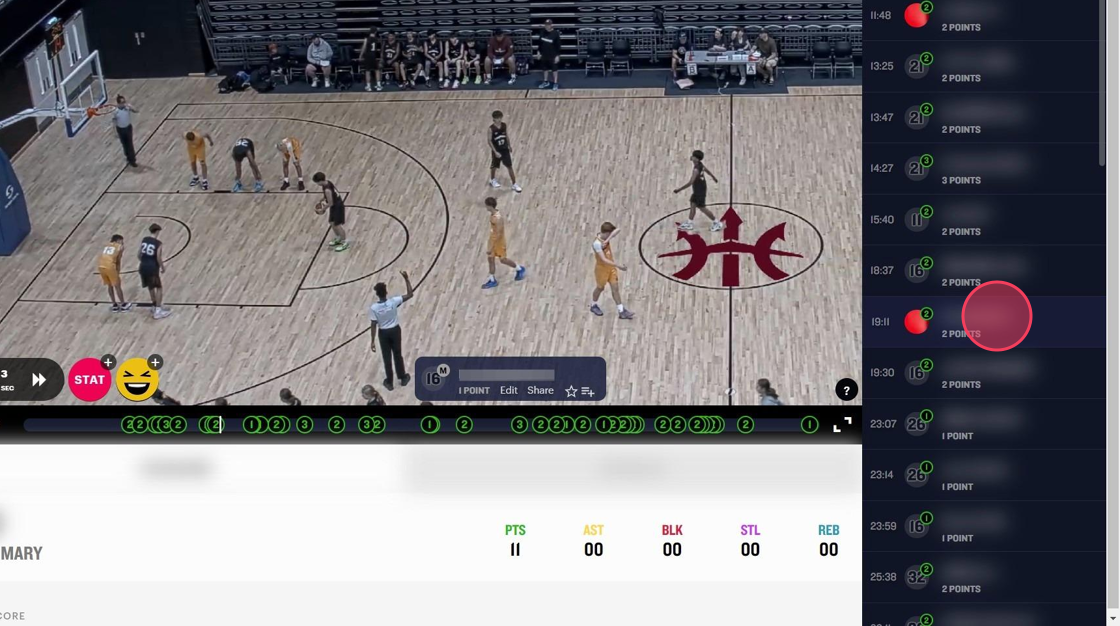
2. From the pop-up in the video timeline click 'Edit'
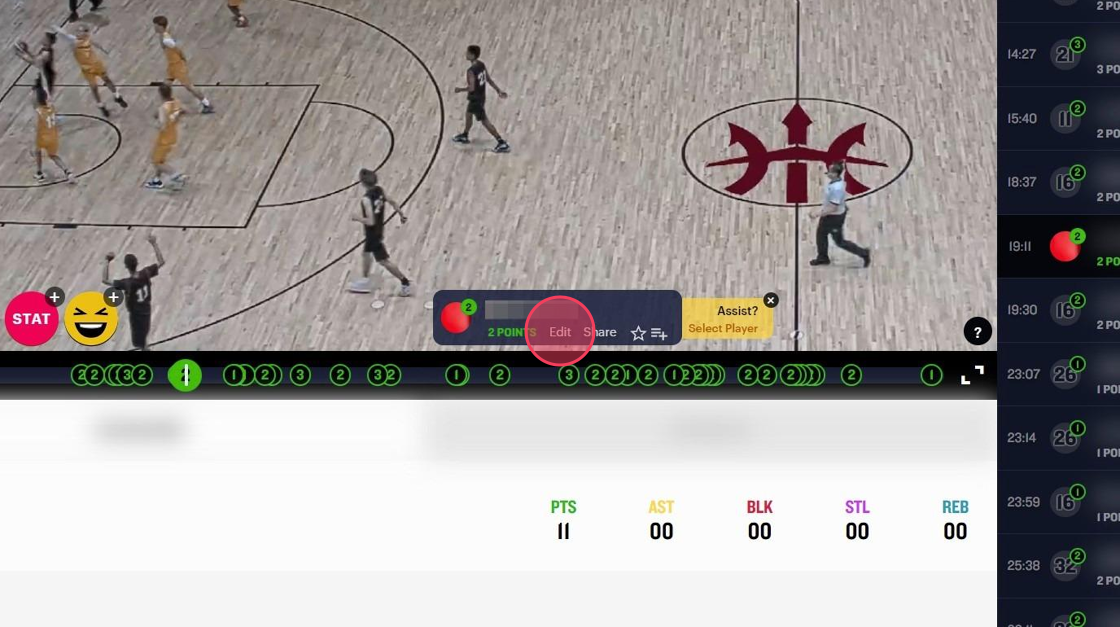
3. In the Edit pop-up select and drag the bar on the left to the correct time.
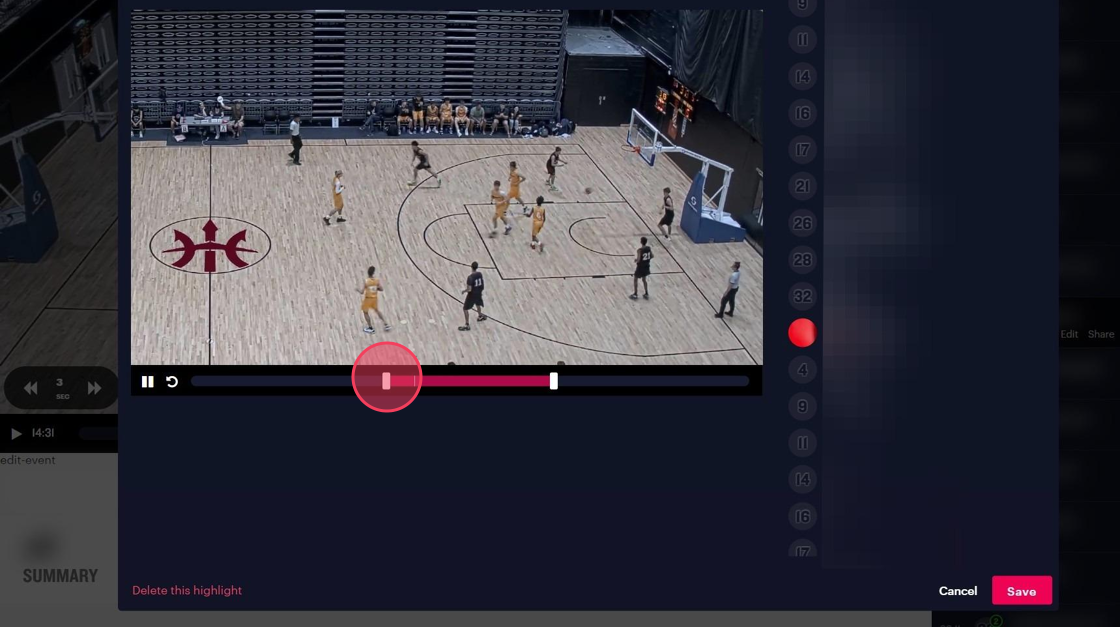
4. Drag the bar on the right to change the end time of the clip. If the highlight is not in the available video for this clip, you will need to delete the highlight then add the point in again at the right time in the video. This will not impact any official scores or records.
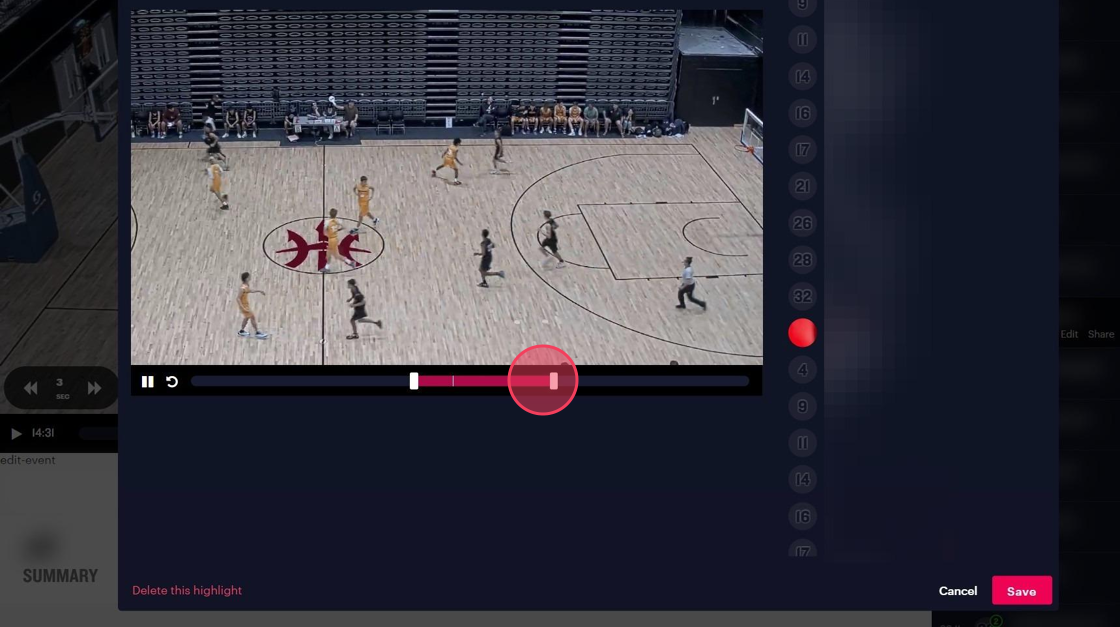

.svg)
.svg)
.svg)




