Plays of the Week: How to Edit Your Highlight Clip
1. In the game video click the point/tag you want to edit.

2. From the pop-up click "Edit" button. This will open the highlight edit pop-up.

3. Drag the start time to where you want the clip to start.

4. Do the same for the end of the video. Try to cut it after a basket is scored.

5. Click "Save" to save your changes. The clip will be re-encoded. If it has been added to Plays of the Week or a Playlist it will update in those places once it has finished encoding.
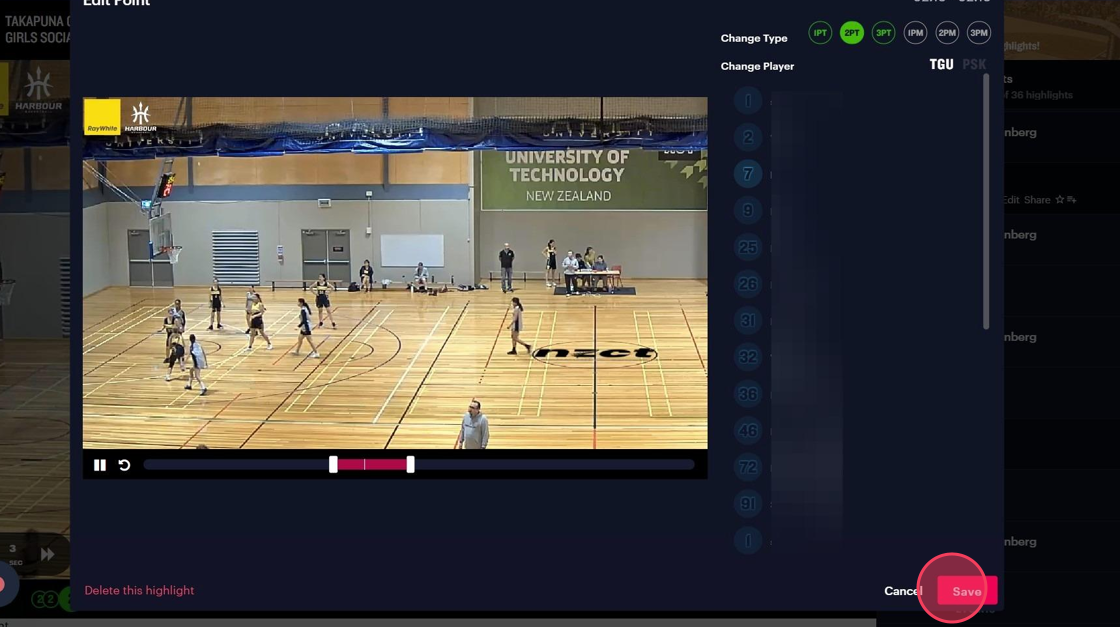
Note: if your highlight clip misses the play completely, delete the original tag and make a new one with the correct timing.

.svg)
.svg)
.svg)




