How to Add Clips From Archived Games to a Playlist
1. Go to teams. In the dropdown menu select the team you want to see archived game clips for.
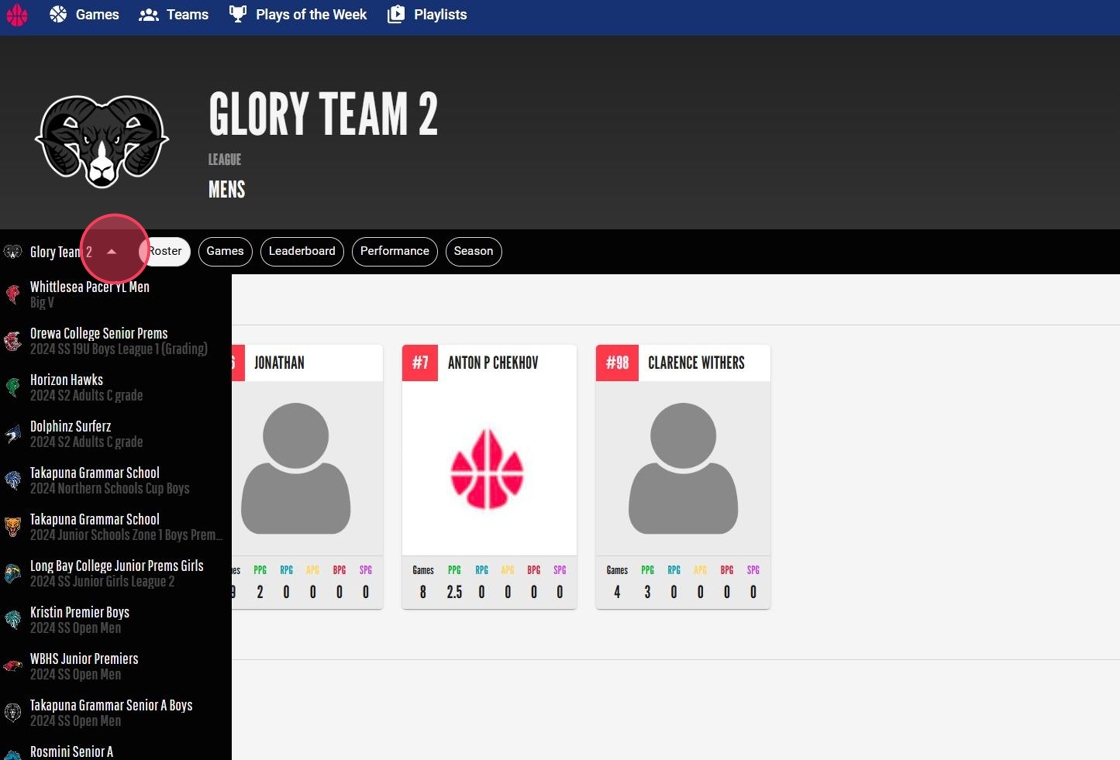
2. Click "Games"
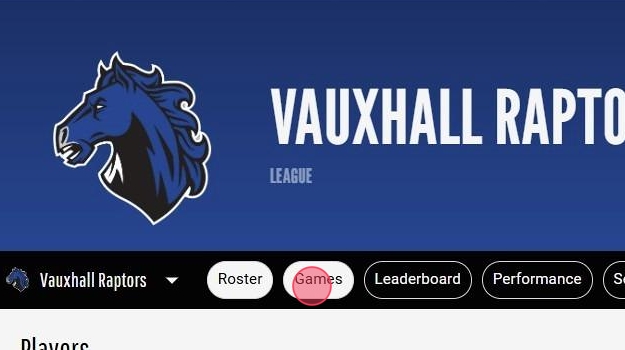
3. Select archived game
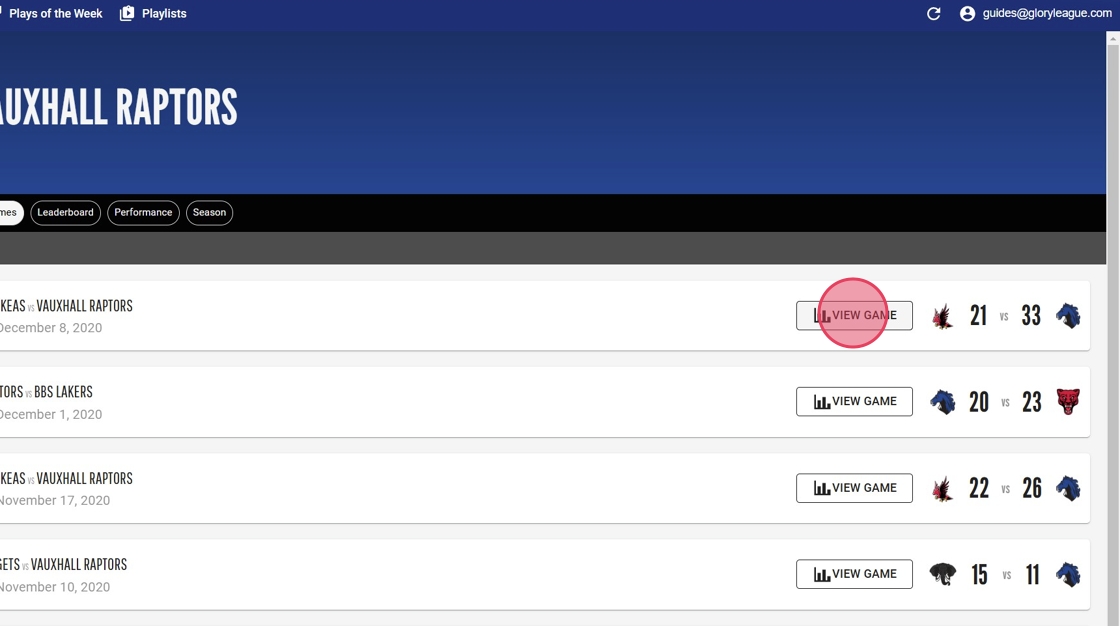
4. Click through where it says, "Sorry, this video is unavailable."
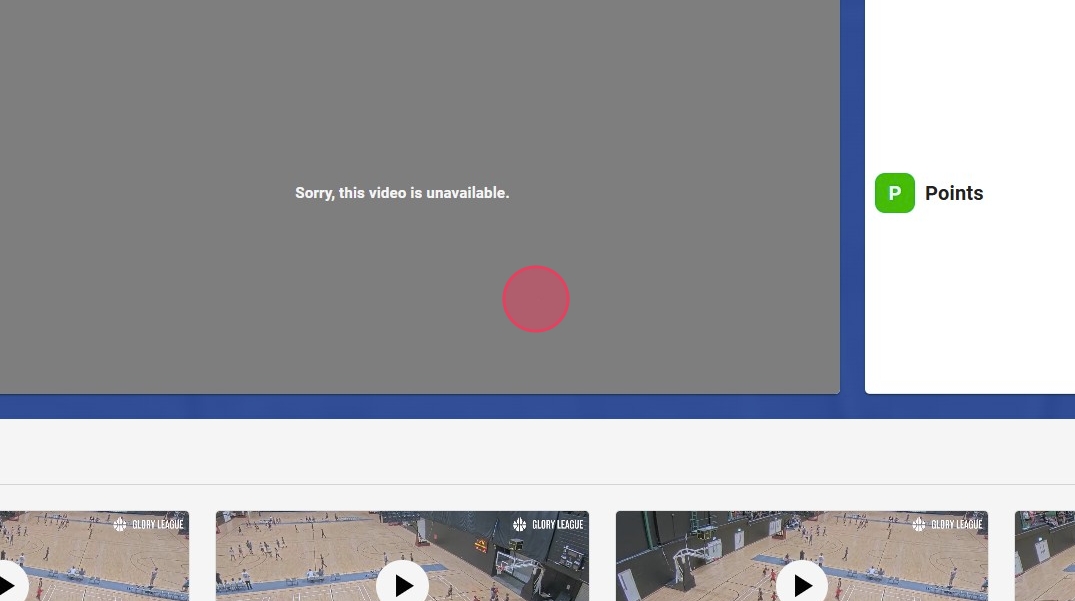
5. The game will not play as it has been archived, but you can click into the timeline on the right and select the clip you want to add to playlist.
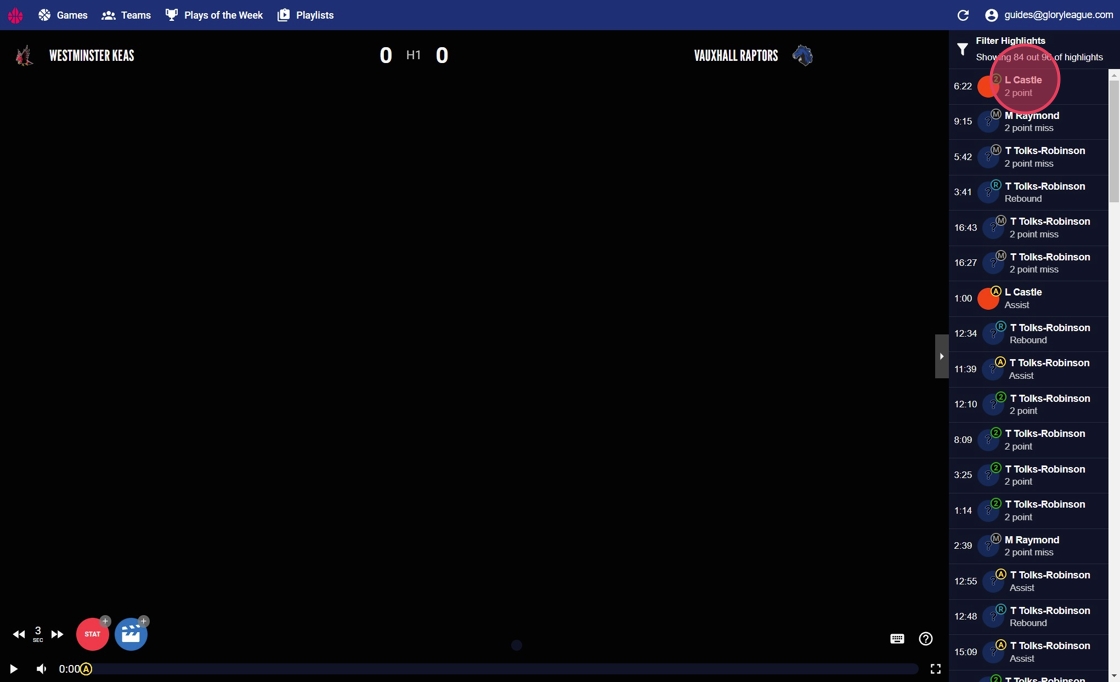
6. The video player will stay empty but the clip options will still appear in the time line and underneath the clip in the navigation bar to the right. Click on the playlist icon in either to add to playlist.
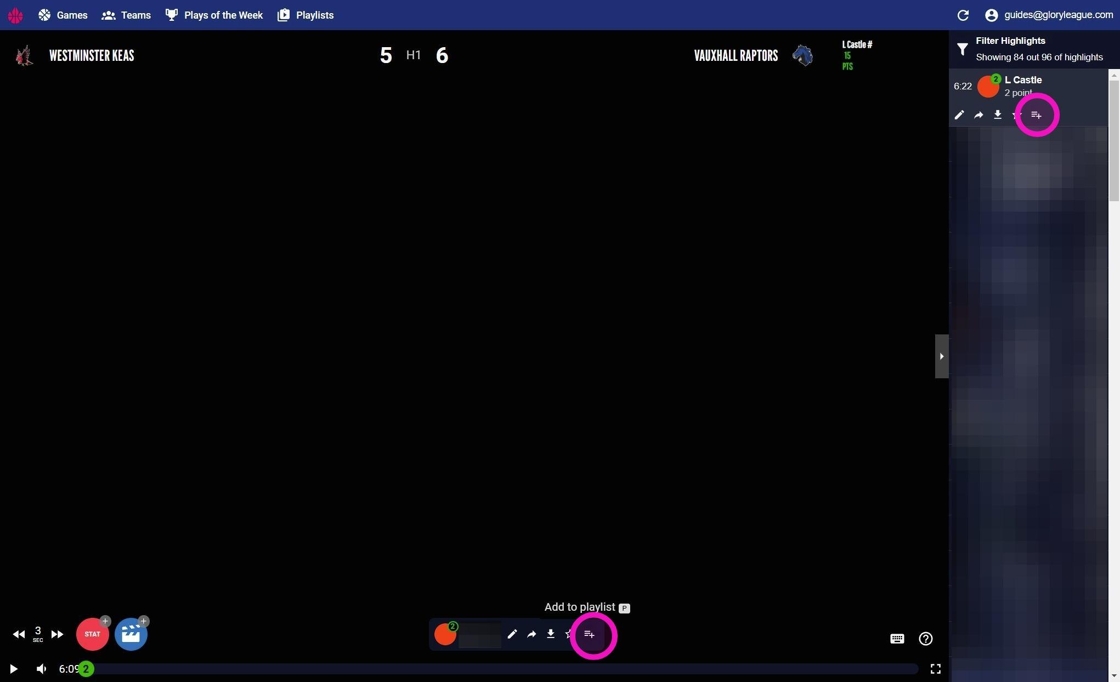
7. Select Playlist you want to add the clip to then select the Done button.
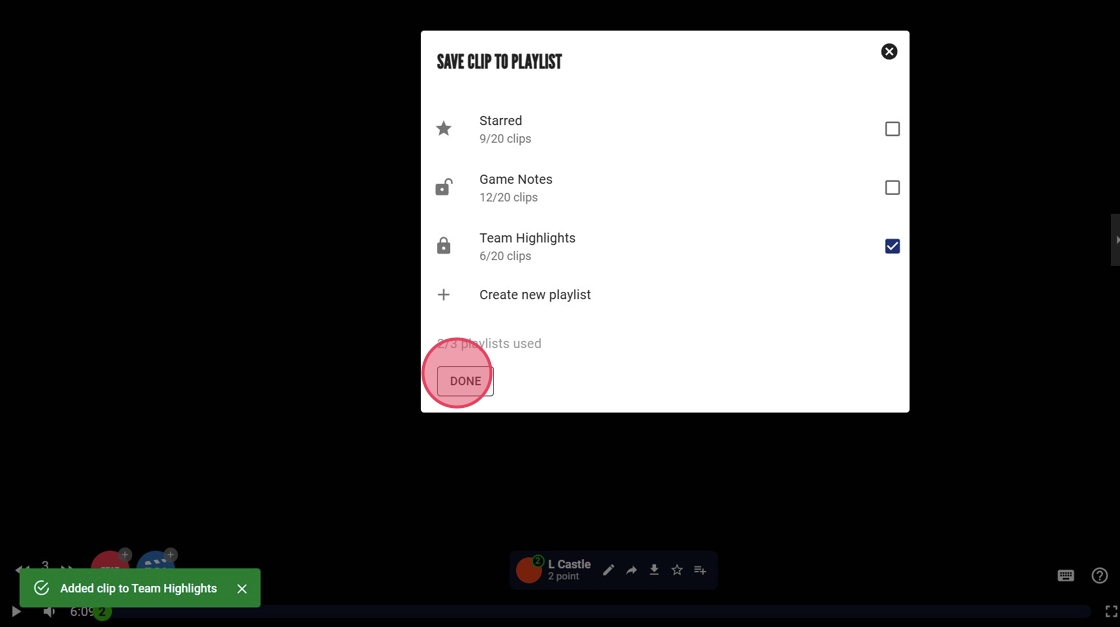
8. Go to your playlist, you will now see the clip from the archived game.
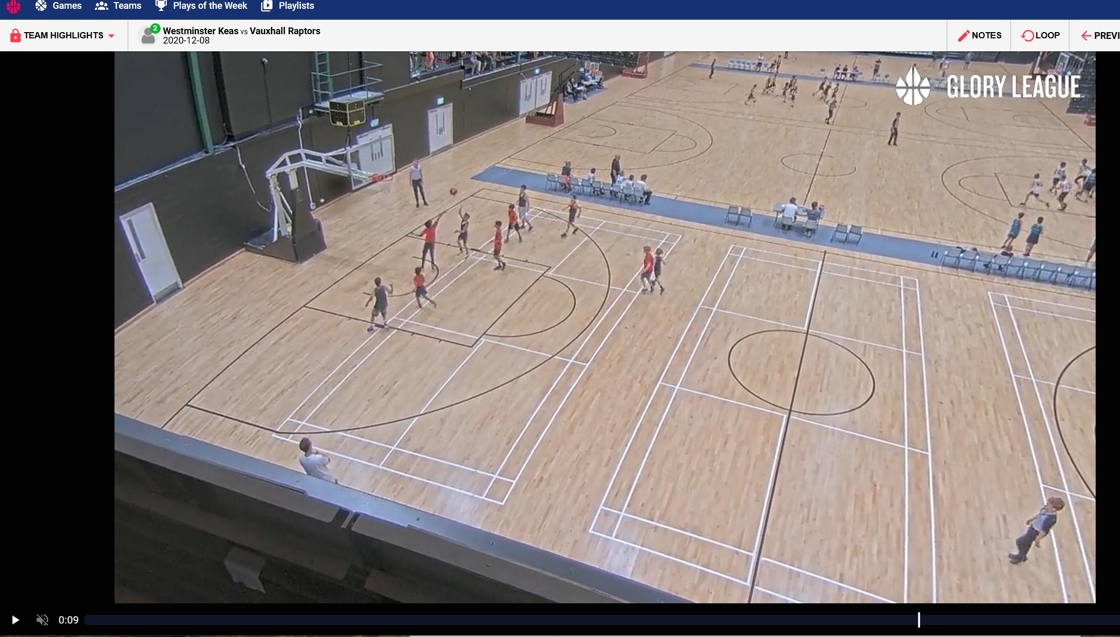

.svg)
.svg)
.svg)




