This guide shows you how to enable the multi-video download option, sort videos by popularity, preview and download individual clips, and create highlight reels by selecting multiple clips.
The highlights page shows all highlights created by the scoring system and user generated tags, you can view by Most Shares, Most Unique Views and Most Views.
Generally "Most Unique Views" is the most reliable filter for videos that have been viewed by multiple people.
1. Click the "Video" dropdown menu, and then "Highlights"

2. Click this icon to enable multi-video download option

3. Click "Sort By" dropdown menu to sort by either Most Shares, Most Unique Views or Most Views. Click "Most Unique Views"

4. To preview clip: Click on the video image.

5. To Download individual clip: Click the dropdown icon next to View.
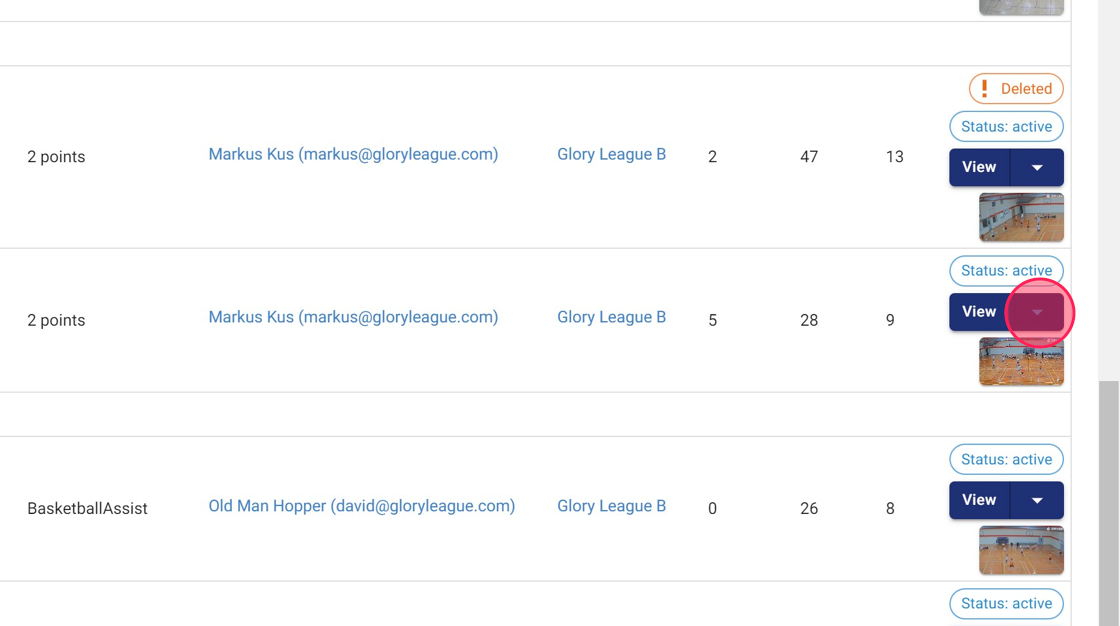
6. Click "Download Video"

7. Click "View"

8. To download multiple clips as a Highlight Reel click the checkbox next to the video.

9. Select up the clips want to download into the Highlight Reel and click "Download Video"
