Once your assets are uploaded to your admin area you can assign them to different presets. You can have a preset for every league, for each day of the week, for different age groups, or make it simple and just apply the same settings to all leagues.
1. Click "Ad Presets"
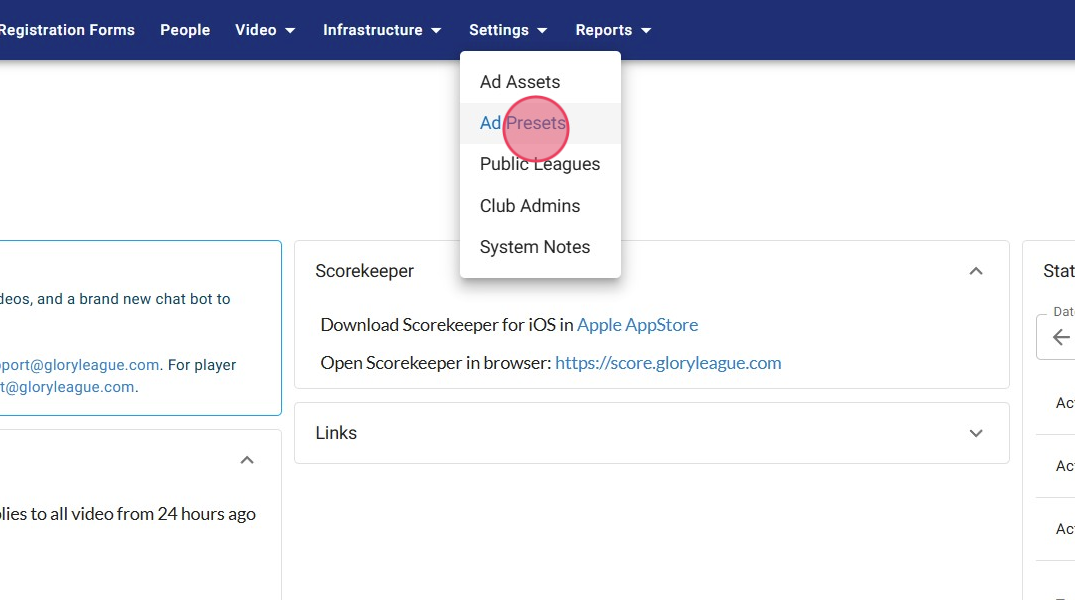
2. Click "Add Ad Preset"

3. To add your first asset click the "Add" button

4. You may pick 1 Centre Court logo per preset. To do this click "Select" next to the asset picture.
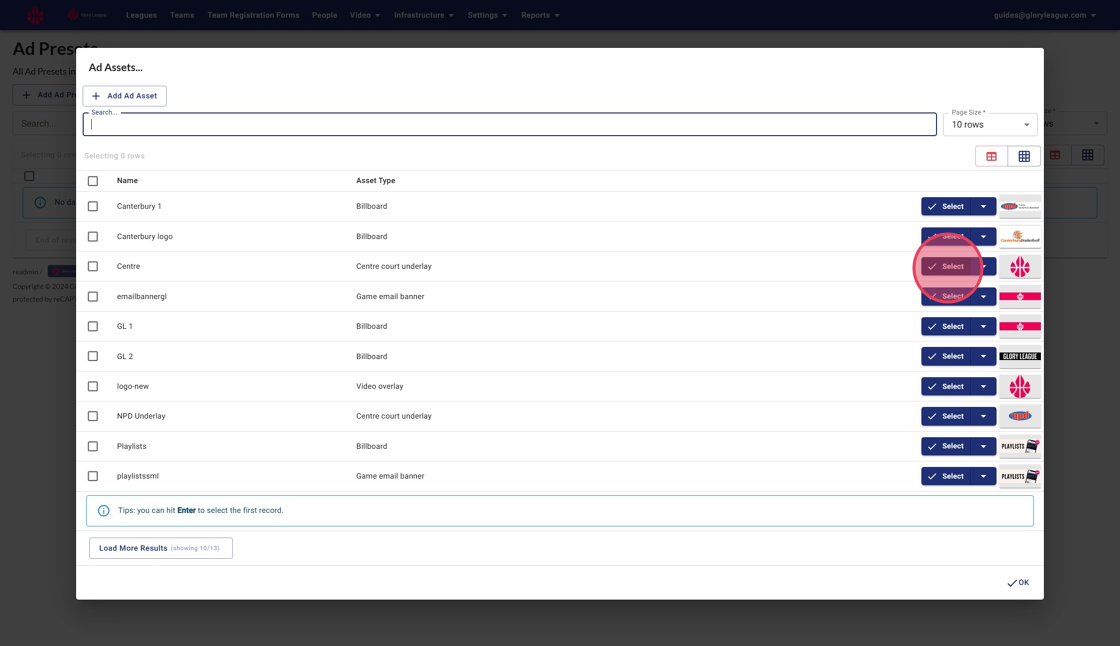
5. You may have one game email banner per Preset. To choose press "Select" next to the asset icon.
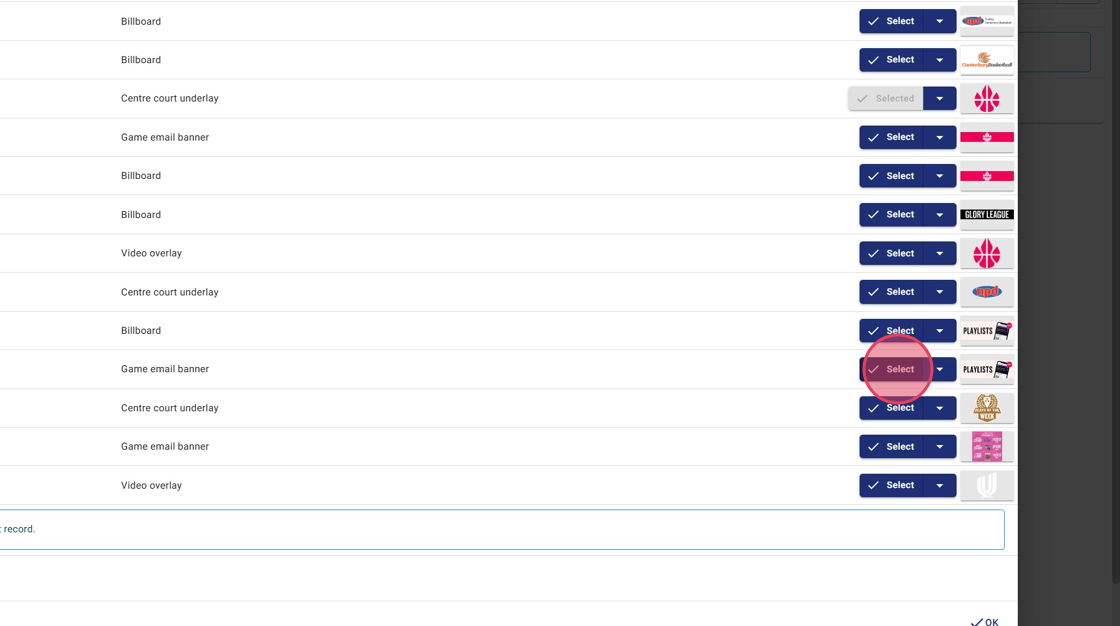
6. Select as many Billboard's as desired. These will scroll across the selected area on the court.

7. Repeat previous steps until you have all the assets you want assigned to the Advertising Preset. If this preset is for select leagues, leave "Default for new league" unchecked. Click "OK" when finished (you can edit these at any time)

8. To create a preset that is for all new leagues, use this slider. Any existing leagues will need to have the preset applied to them.

9. Once your preset is configured select "Court Preview" to see a preview of the assets. Please note: the video overlay is not visible in the court preview because it is a full court view.

10. Choose the court you would like to preview the assets on.

11. A pop-up of a recent screenshot from a game recording will be used to preview the advertising.

12. If you see "Advertising is disabled on this court" please adminsupport@gloryleague.com and request that we enable Advertising on the court. If it says "No video available for preview", it means there has not been a recent enough game to take a screenshot from.

13. If you see a court that is missing a banner or centre court configuration please let us know the court name so we can configure the advertising areas for itadminsupport@gloryleague.com
